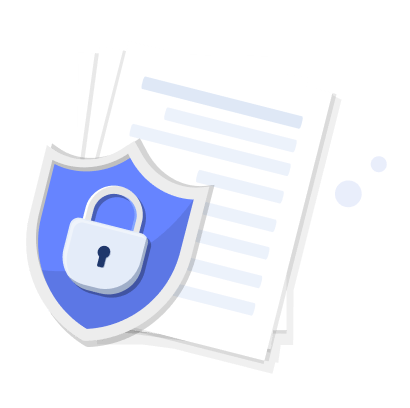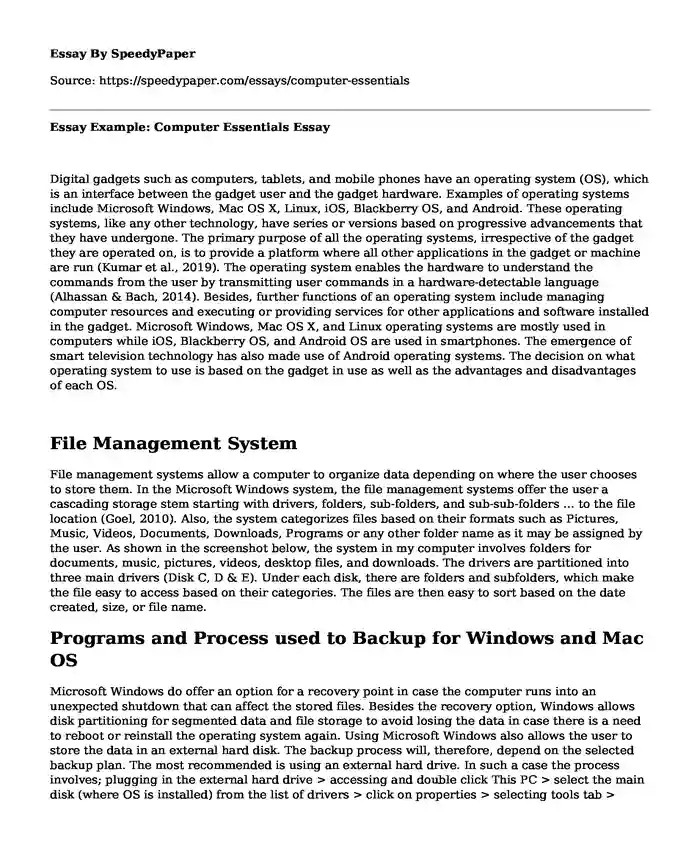
| Essay type: | Definition essays |
| Categories: | Knowledge Computer science Information technologies |
| Pages: | 5 |
| Wordcount: | 1147 words |
Digital gadgets such as computers, tablets, and mobile phones have an operating system (OS), which is an interface between the gadget user and the gadget hardware. Examples of operating systems include Microsoft Windows, Mac OS X, Linux, iOS, Blackberry OS, and Android. These operating systems, like any other technology, have series or versions based on progressive advancements that they have undergone. The primary purpose of all the operating systems, irrespective of the gadget they are operated on, is to provide a platform where all other applications in the gadget or machine are run (Kumar et al., 2019). The operating system enables the hardware to understand the commands from the user by transmitting user commands in a hardware-detectable language (Alhassan & Bach, 2014). Besides, further functions of an operating system include managing computer resources and executing or providing services for other applications and software installed in the gadget. Microsoft Windows, Mac OS X, and Linux operating systems are mostly used in computers while iOS, Blackberry OS, and Android OS are used in smartphones. The emergence of smart television technology has also made use of Android operating systems. The decision on what operating system to use is based on the gadget in use as well as the advantages and disadvantages of each OS.
File Management System
File management systems allow a computer to organize data depending on where the user chooses to store them. In the Microsoft Windows system, the file management systems offer the user a cascading storage stem starting with drivers, folders, sub-folders, and sub-sub-folders … to the file location (Goel, 2010). Also, the system categorizes files based on their formats such as Pictures, Music, Videos, Documents, Downloads, Programs or any other folder name as it may be assigned by the user. As shown in the screenshot below, the system in my computer involves folders for documents, music, pictures, videos, desktop files, and downloads. The drivers are partitioned into three main drivers (Disk C, D & E). Under each disk, there are folders and subfolders, which make the file easy to access based on their categories. The files are then easy to sort based on the date created, size, or file name.
Programs and Process used to Backup for Windows and Mac OS
Microsoft Windows do offer an option for a recovery point in case the computer runs into an unexpected shutdown that can affect the stored files. Besides the recovery option, Windows allows disk partitioning for segmented data and file storage to avoid losing the data in case there is a need to reboot or reinstall the operating system again. Using Microsoft Windows also allows the user to store the data in an external hard disk. The backup process will, therefore, depend on the selected backup plan. The most recommended is using an external hard drive. In such a case the process involves; plugging in the external hard drive > accessing and double click This PC > select the main disk (where OS is installed) from the list of drivers > click on properties > selecting tools tab > select backup now > click set up backup > select the external drive where to store the backup > set the frequency for backup > click OK to complete the task (Arora, 2015).
In Mac OS X computers, the first step is to plug in the external hard drive when the computer is on. A window will open and a message asking whether to use the backup with the time machine. Select “Use as Backup Disk,” which allows the system to save the files from the most recent retrogressively until the drive is full. Once the disk is full, the system replaces the old files with the new once progressively ensuring that the backup is updated (Arora, 2015).
Functions and Importance of System Utilities
Disk Clean-up
Computers may have redundant files and data over time. Disk cleaning comes in handy to ensure that files that are no longer in use are removed. Once the clean-up is initiated, the process searches and analyses the redundant files, categorize them in specific file types and recommend for deletion. The function free up the hard disk, creating more room for storing vital files and improving performance. For computers that are on a daily usage, it is recommended to run the task at least once a month (Goel, 2010).
Disk Checking Utility
Disk checking is a crucial Windows utility for checking the integrity of the computer's hard disk and fixing identified file system errors. The utility is recommended, especially when the computer is grappling with boot errors. Disk check reduced the risk of hard disk collapse or permanent damage (Goel, 2010).
Disk Defragmentation Utility
Disk defragmentation refers to the process of reorganizing data based on relatedness to have the data arranged in a continuous fashion for ease of access. Disk defragmentation boosts computer performance since fragmentation affects data access and write speed for specific disks (Arora, 2015).
Computer Problems and Actions to Trouble Shout the Problem
One of the common computer problems involves the power button failing to start the computer. The troubleshooting actions that can be taken to resolve the problem would be first confirming the battery is in place, if not plugged to the power source. The battery could be out of power and then needs charging before starting the computer. If plugged to a power source, confirm the charger is complete, check if the power source button is on, check if there is electricity and the outlet is working using another device. If these steps fail, consider testing the computer adapter or having the computer checked for defects due to power surge. A second common problem is having an application running slowly. This can be addressed by right-clicking on the clear and refreshing. If unresolved, close and reopen the application. If still persistent, consider updating the application by going to the “Help Menu” and selecting “Check for updates.” A third problem is having an application frozen or being inactive. This can be addressed by ending the task through press-and holding CTRL+ ALT + Delete keys from the keyboards. The function opens a task manager window, select the process and end the task (Goel, 2010).
References
Arora, A. (2015). Computer fundamentals and applications. Vikas Publishing House.
Alhassan, H.A. & Bach, C.D. (2014). Operating system and decision making. ASEE 2014 Zone 1 Conference. Bridgeport, CT; University of Bridgeport. http://www.asee.org/documents/zones/zone1/2014/Student/PDFs/175.pdf
Goel, A. (2010). Computer fundamentals. Pearson Education India
Kumar, D., Singh, M. & Bargotra, R. (2019). Operating systems: pros and cons. Journal of Emerging Technologies and Innovative Research, 6(3); 304 - 311 https://www.researchgate.net/publication/336086086_OPERATING_SYSTEMS_PROS_CONS
Lazareska, L. & Jakimoski, K. (2017). Analysis of the advantages and disadvantages of android and iOS systems and concerting applications from android to iOS platform and vice versa. American Journal of Software Engineering and Applications, 6(5); 116 – 120. http://www.sciencepublishinggroup.com/j/ajsea
Cite this page
Essay Example: Computer Essentials. (2023, Oct 11). Retrieved from https://speedypaper.com/essays/computer-essentials
Request Removal
If you are the original author of this essay and no longer wish to have it published on the SpeedyPaper website, please click below to request its removal:
- Free Essay: Challenge in My Academic Life
- Free Essay Example on Solar Power Panels
- Paper Sample Comprising a Psychology Learning Project Report
- Free Essay Example on Health Information Technology
- Free Essay Sample on Challenges in Academic Writing
- The Adventures of an It Leader - Book Review Essay
- Essay Example: Fecal Occult Blood Test
Popular categories